Any nonprofit professional knows that effective and efficient grants management can be a major challenge.
Luckily, Instrumentl has the solution!
Instrumentl has developed a novel grant tracking spreadsheet, a document that captures vital data on multiple grants.
In this article, we will cover the following:
- Why you need a grant tracking spreadsheet
- How to upload your grant tracking spreadsheet to Instrumentl’s grant tracker
- How to use the grant tracking spreadsheet
Let’s get started.
Do you need a grant tracking spreadsheet?
Yes. Nonprofits should absolutely integrate a grant tracking spreadsheet into their grant management process.
At Instrumentl, we are acutely aware that nonprofit professionals are in need of time-saving tools and resources so that they can spend less time on burdensome administrative tasks and focus instead on the work of their organization.
CEO and Chief Grants Officer and award-winning grant writer, Arnisha T Johnson, explains the importance of staying organized throughout the entire grant process:
“The biggest mistake I've seen organizations make when managing several grants is letting important tasks fall through the cracks. This can easily happen when there is disorganization of information possibly due to overload or overwhelm. These important tasks could be deadlines, documents meant to upload, follow-ups required, or even late reports - all things that can cause the missed opportunity for grants.” –Arnisha T Johnson
Instrumentl created this grant tracking template to provide nonprofits with a system to effectively manage grants with ease.
Using Instrumentl’s grant tracking spreadsheet can help:
- Increase efficiency,
- Keep organized,
- Stay on top of deadlines, and
- Track the status of pending applications.
Upload your spreadsheet to Instrumentl's grant tracker
The grant tracking spreadsheet is a powerful tool for effective grant management. Uploading the spreadsheet in Instrumentl’s grant tracker system will allow you to keep all your existing grant data in a centralized location.
Erin Sekerak, Grant Strategist and Consultant, emphasizes the necessity of a dedicated tracking system, especially for organizations that are scaling their grants strategy:
“Stay organized with tracking sheets and calendars. It's the only way you won't miss a deadline or get off track. Missing a deadline could cost the organization thousands for their mission.”–Erin Sekerak
Here’s some good news: Starting an account with Instrumentl and setting up your grants tracker is a breeze.
All new users can access a 14-day free trial! No credit card required.
Once you have signed up for an account, you are ready to upload your grants into the grant tracker.
Here's a quick video on how to upload grants using Instrumentl.
Let’s walk through step-by-step how that’s done!
So you are in Instrumentl and ready to get started. The first thing you will need to do is create a new “Project.”
A Project essentially functions like a saved search.
- The system will ask that you enter information about your nonprofit and the kind of grants you are interested in pursuing, and
- then match you with grants that are aligned with your needs.
Once you have created a new Project, you will be able to access the platform’s grant tracking platform, upload your grants, and integrate your grant data into the system.
Specify your Organization’s Details
Here’s how you set up your first Project for tracking grants:
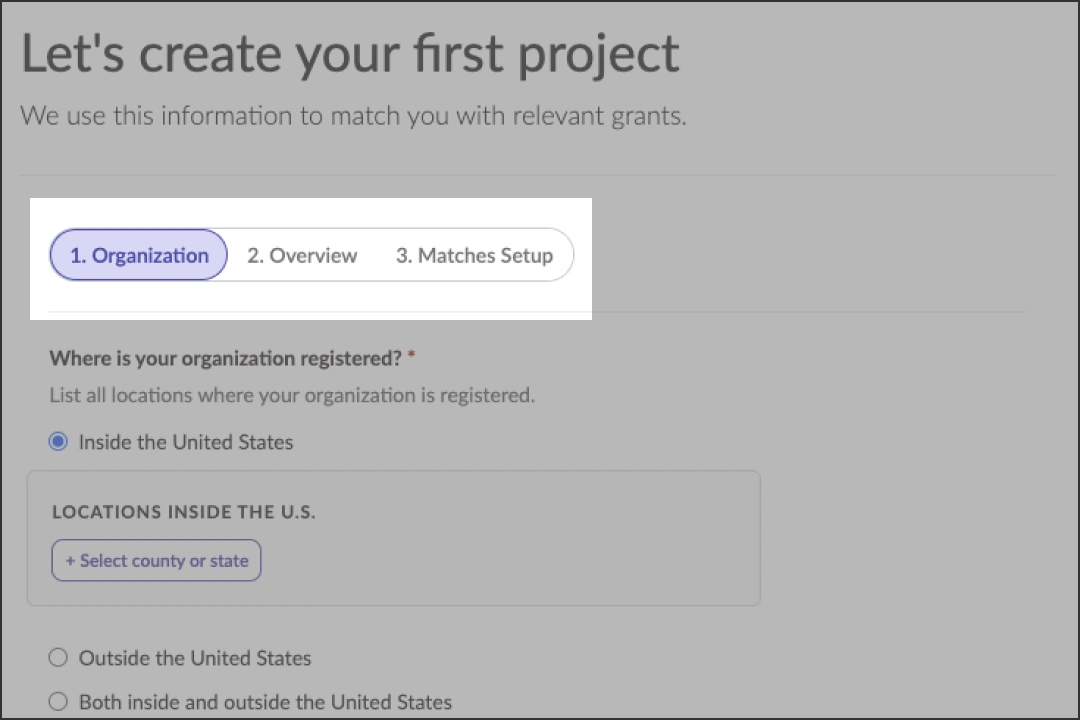
Before you can access the grant tracking tool, you will need to provide three pieces of information:
- Provide geographic information on your location
- Create a name for your project
- Select the tracking tool
To begin, select the geographic area in which your organization operates. This will ultimately connect you to grants that are relevant to your location, should you choose to utilize the grant discovery feature.
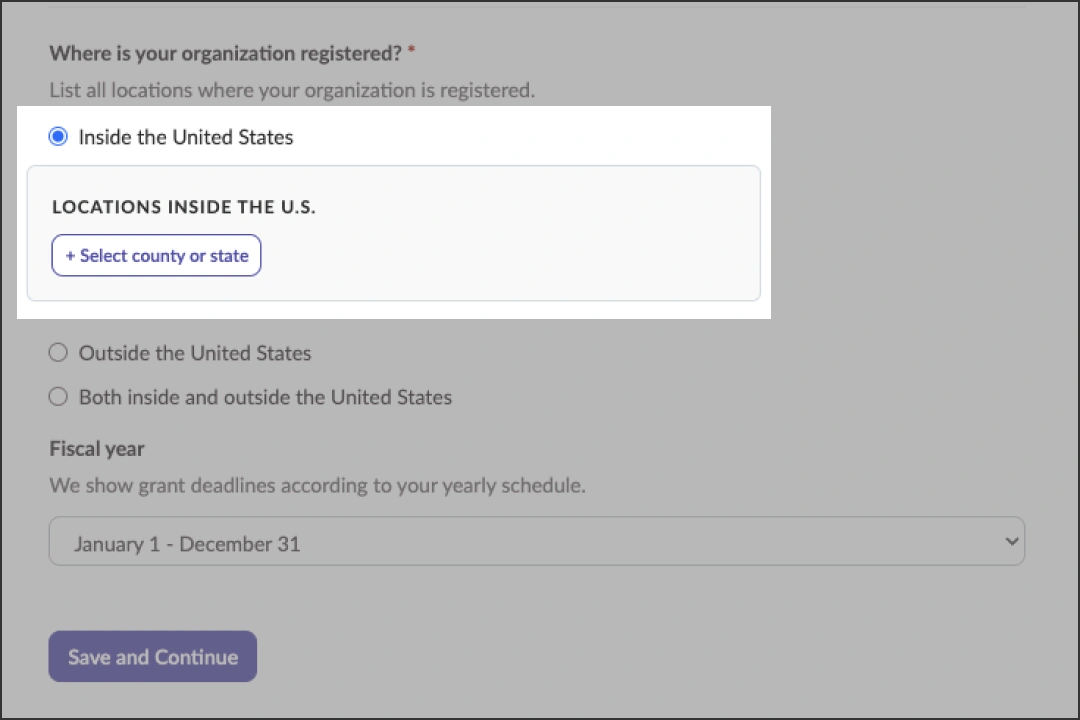
Once this is complete, click “Save and Continue”.
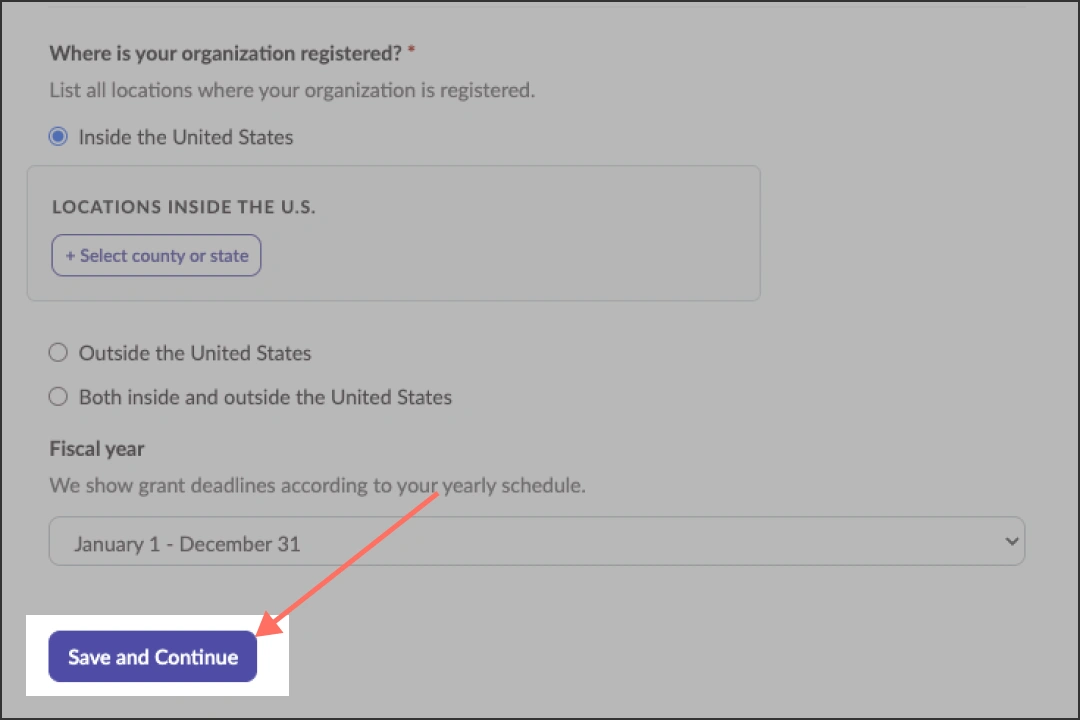
Set Up Your Tracking Project
Next, in the “Overview” tab, you will need to create a project name.
Creating a project name allows you to identify multiple projects, so you can work on and track a variety of tasks across the platform.
For the purposes of this example, we will create a Project Name, called, “Grant Tracking for Nonprofits.”
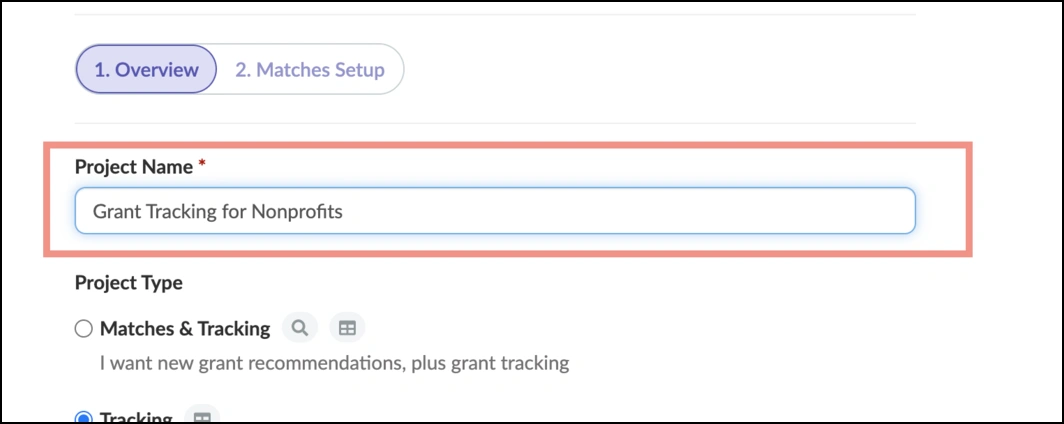
Then, select “Tracking” to access the grant tracking tool. “Matches & Tracking” should be selected only if you would like to get new grant recommendations in addition to tracking existing grants.
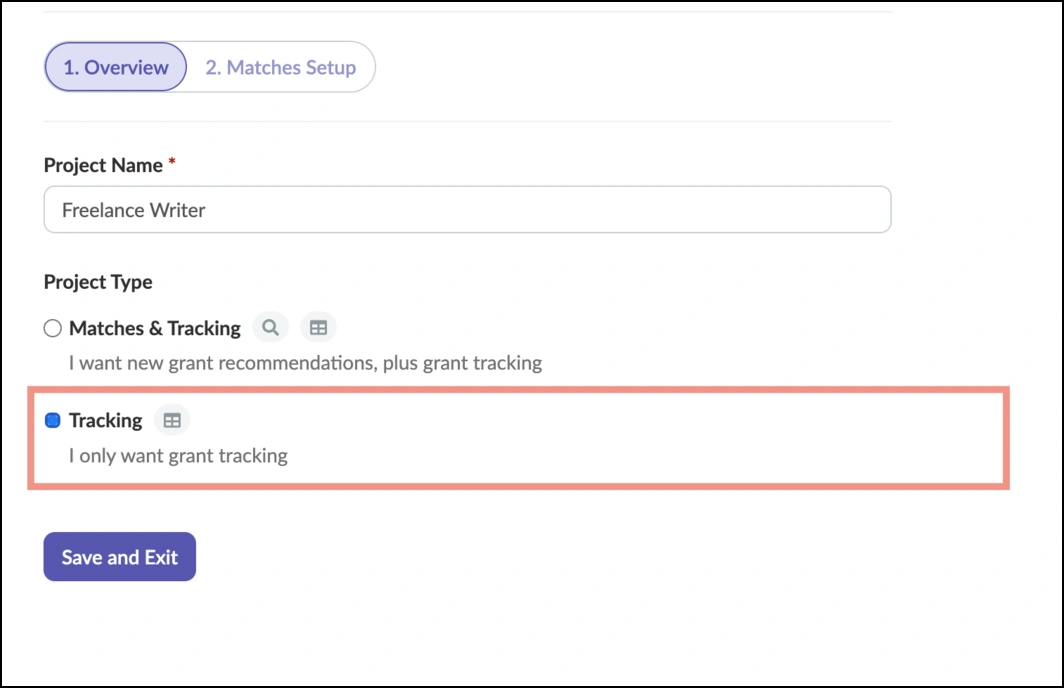
Once you have completed that step, click “Save and Continue”.
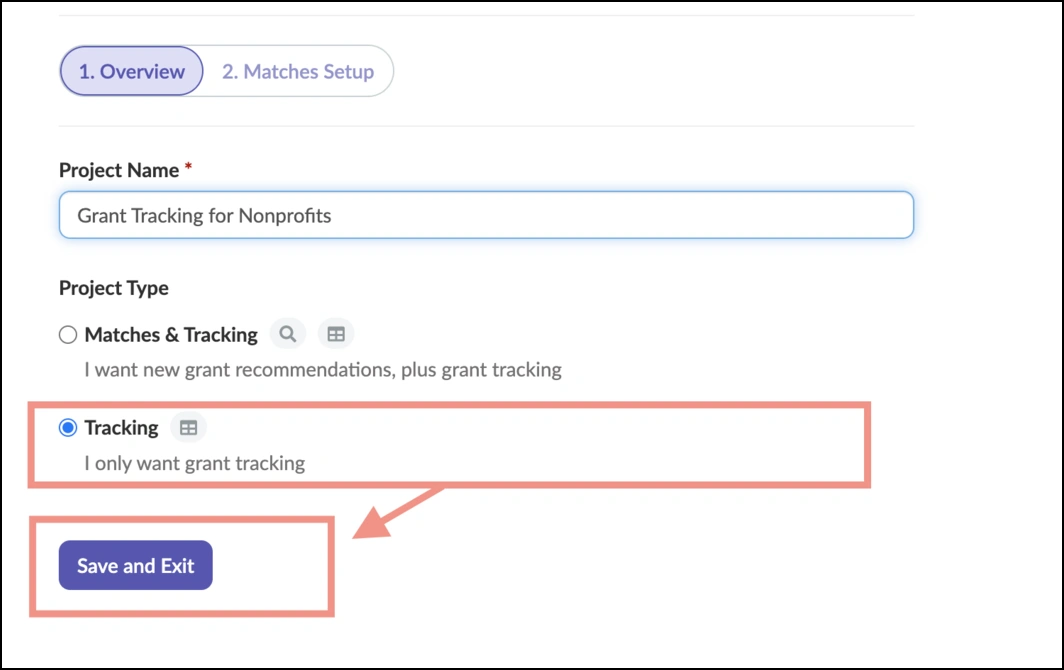
Step 2: Track Your Grants With Instrumentl
Once you have created a Project and completed the initial setup, you are just about ready to track your grants with Instrumentl. There are two final actions you will need to take before you are finished:
- Access the grant tracker
- Upload the grant tracking spreadsheet template
Let’s take a look at how to complete this final step.
Access the Grant Tracking Tool
Now, you are officially set up with Instrumentl and ready to access the grant tracking tool. Once you have finished the steps as directed above, you will see the landing page for your Project.
Once there, locate the “Tracker” tab located near the top of the page next to the Project Name.
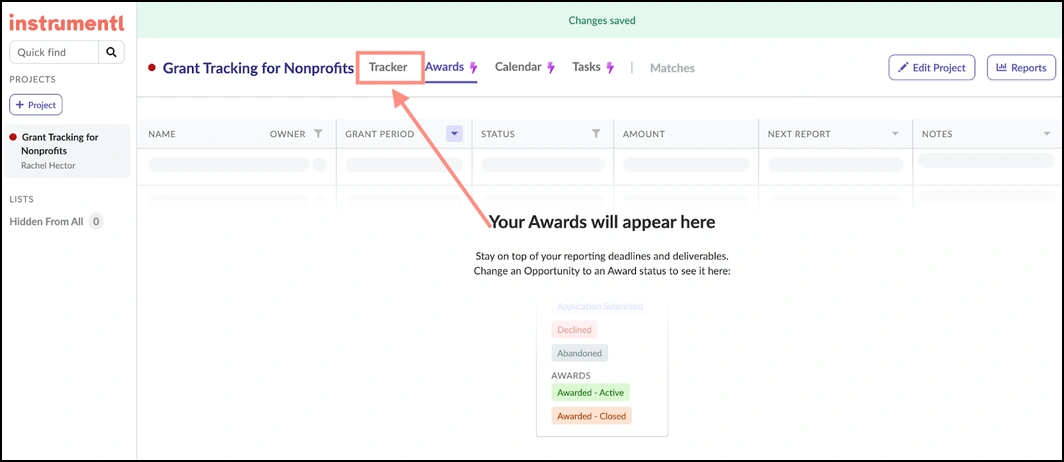
Click the “Tracker” tab to access the grant tracker tool.
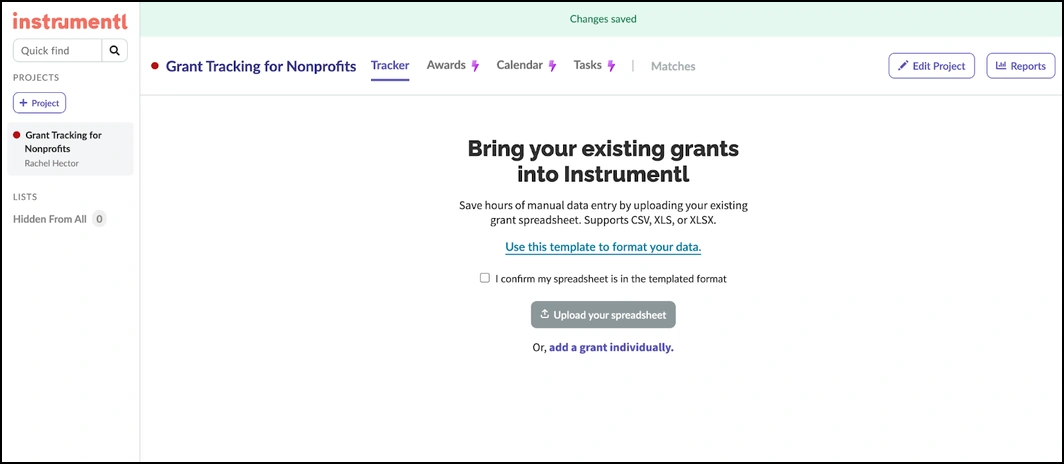
Upload Your Spreadsheet to Instrumentl’s Grant Tracker
Now that you have accessed the grant tracker, you will notice a few key items in the center of the grant tracker page.
First, if you have not already downloaded the grant tracking spreadsheet template, click on the link in the middle of the page titled, “Use this template to format your data.”
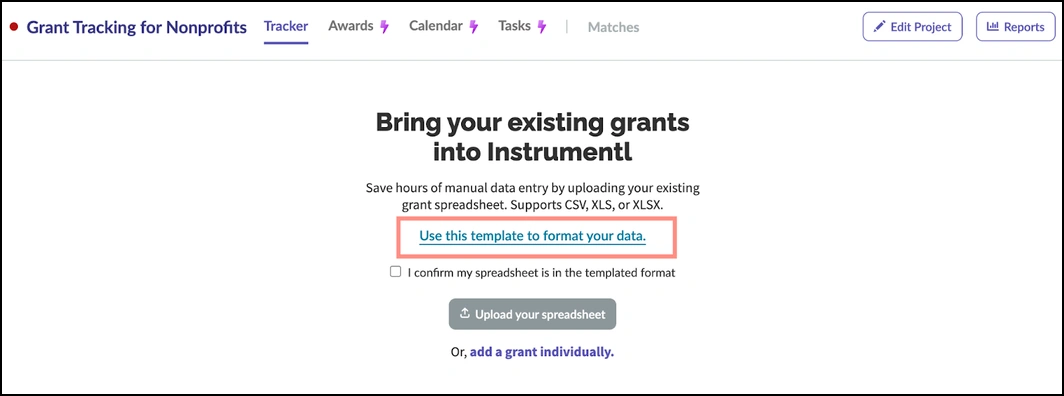
Upon clicking the link, you will be directed to a copy of the grant tracking tool in Google Sheets.
You can then complete the form as needed. We will go over how to use the grant tracking spreadsheet in more detail in the next section.
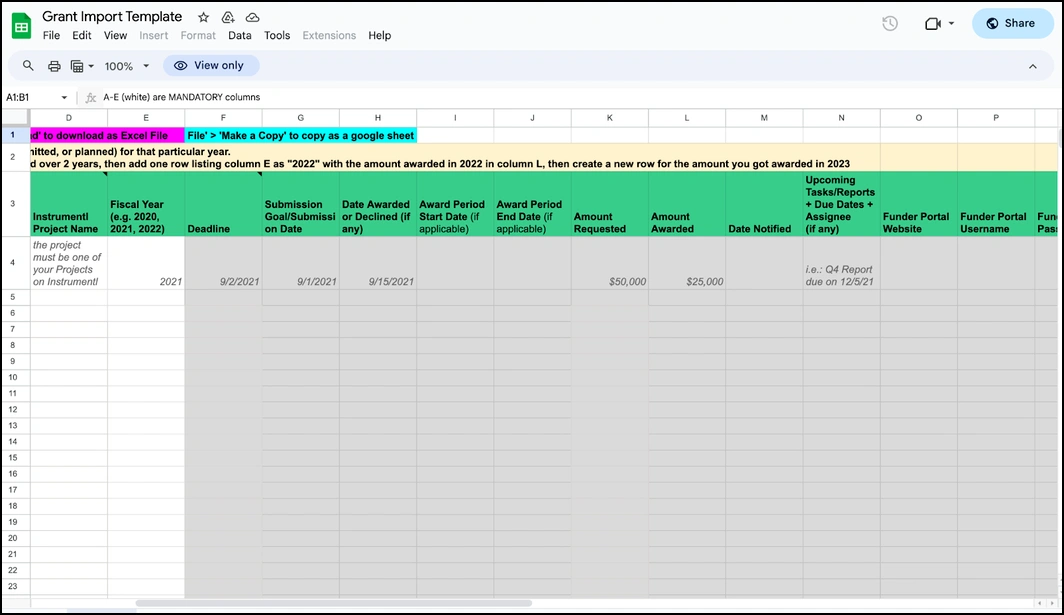
Once the spreadsheet has been filled into your specifications and saved, return to the grant tracker and prepare to upload the document.
Prior to uploading the document, be sure to check the box next to the statement, “I confirm that my spreadsheet is in the templated format.”
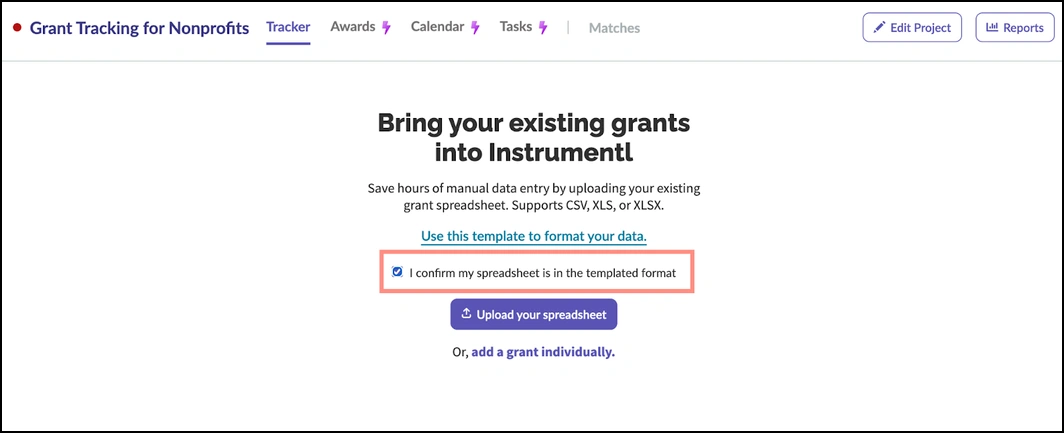
Once you have verified the format, the upload button beneath the confirmation statement will become clickable.
Click the button titled, “Upload your spreadsheet” and upload your saved grant tracking spreadsheet as directed.
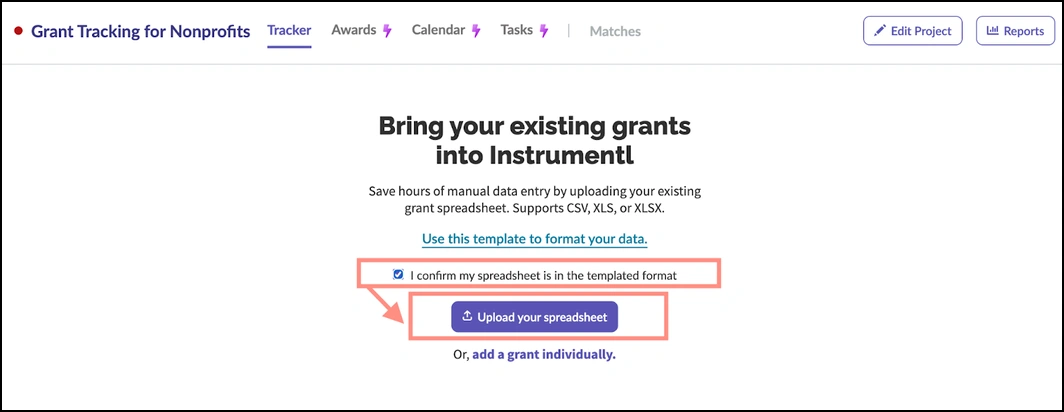
After you have completed those actions and the document has loaded, click the new button titled, “Finish upload.”
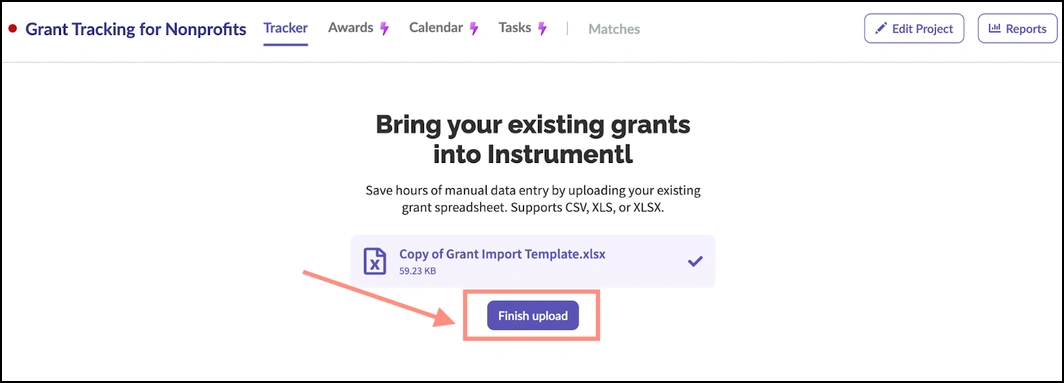
And voilà! You have successfully uploaded your grant tracking spreadsheet to the grant tracker tool.
Note that you may have to wait several minutes for the document to finish uploading.
In just a few easy steps, you successfully integrated your existing grant data into Instrumentl’s grant tracker. You are now ready to transform and streamline your grants management practices.
How To Use The Grant Tracking Spreadsheet
While it is important to understand how to upload the grant tracking spreadsheet to Instrumentl, you also need to understand how to effectively use it.
We will take you through each section of the grant tracking spreadsheet so you can better understand:
- How to use the document,
- Which columns are mandatory to fill out, and
- Why the information is necessary for effective and efficient grant management.
Let’s dive in.
Organize Funders And Their Grants (Columns A,B)
We will begin with the most essential information that needs to be filled in to get the best use out of the grant tracking spreadsheet.
As noted at the top of the document, Columns A-E are mandatory to fill out.
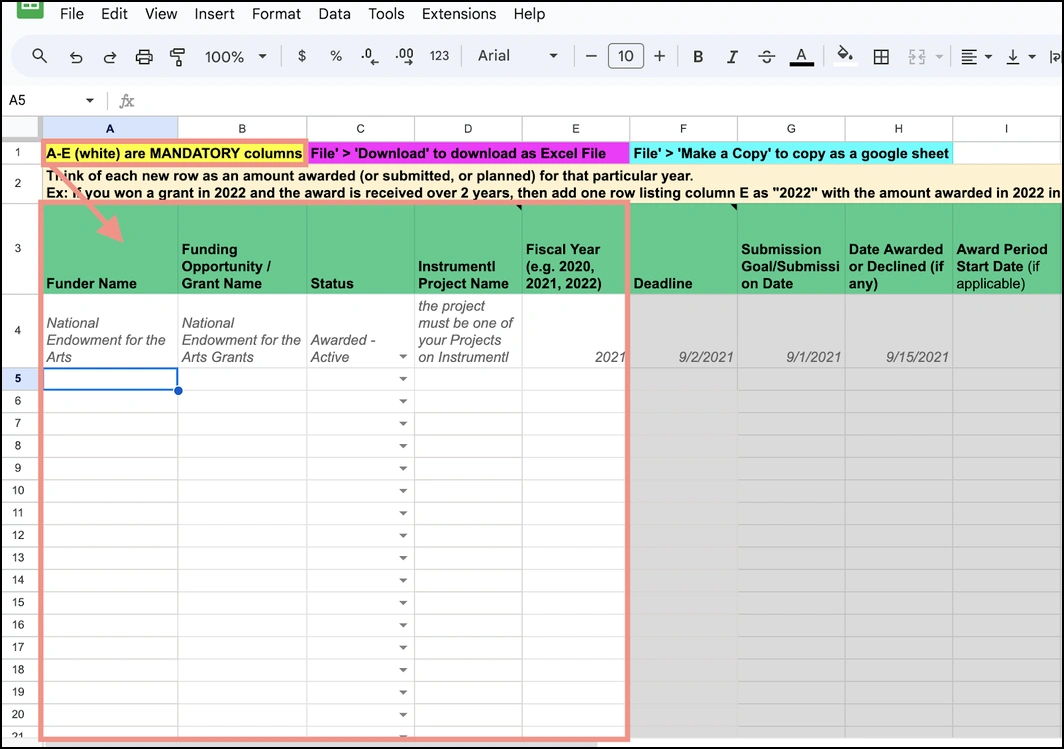
For now, let’s focus on the first two columns:
- Column A: Funder Name
- Column B: Funding Opportunity/Grant Name
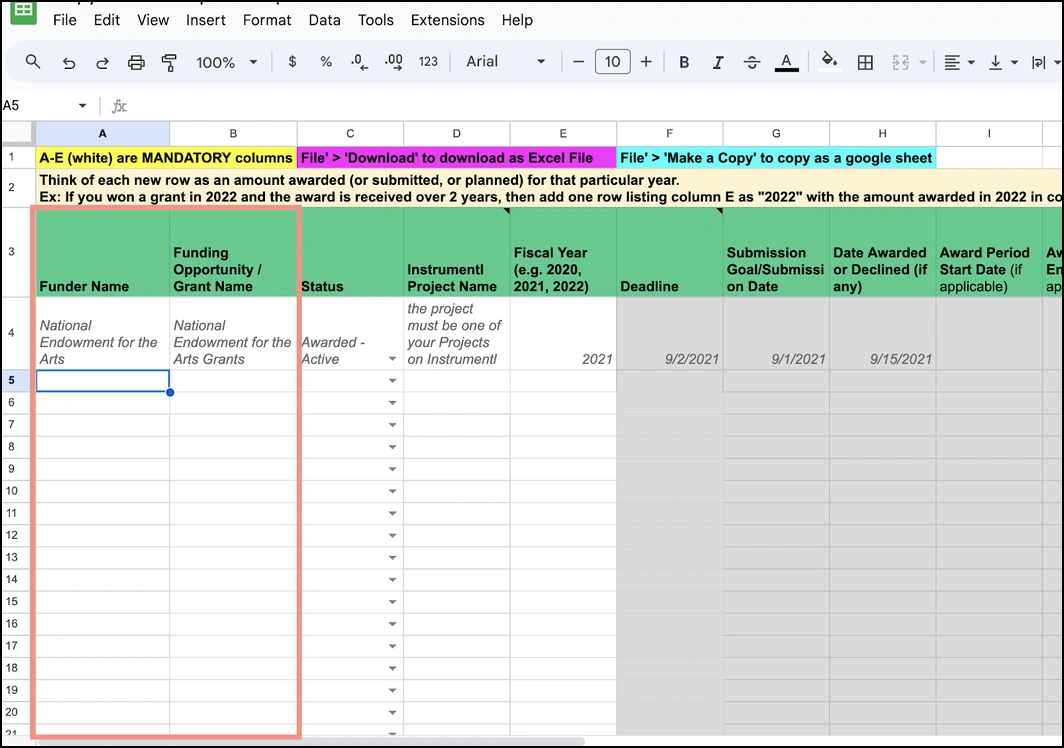
Both sections will allow you to organize data in the spreadsheet by funder name and grant name, as noted in the image above.
Tracking grants by funder and by the opportunity itself is one of the simplest ways to explore and track funding from year to year.
By organizing data by funder, you can identify how many grants you have received from that particular funder.
Similarly, you can also identify how many times you have been awarded a specific grant from a funder, when you were renewed for that grant, and when you received a decline.
Assign Status To Each Grant (Column C)
Knowing where a grant is in the grant lifecycle is a critical component to effectively tracking a grant.
You can accomplish this by filling out Column C: Status.
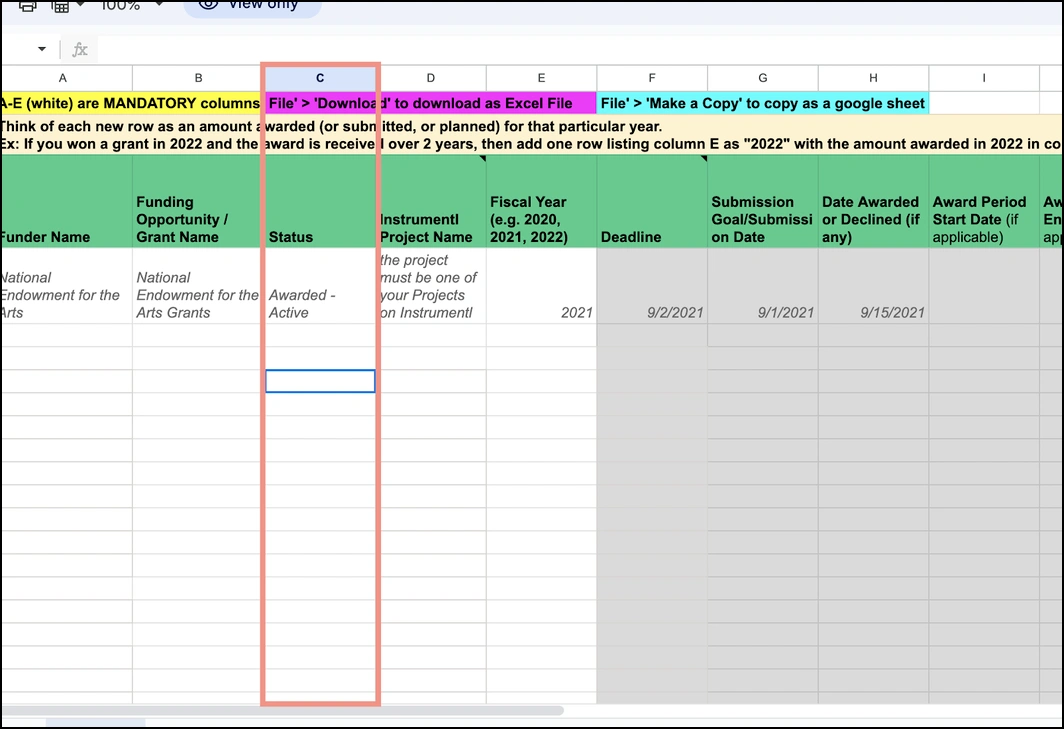
Column C allows users to choose grant status from a simple drop-down menu. Click inside any of the cells in the column to pull down a menu with the following categories:
- Researching
- Planned
- LOI In Progress
- LOI Submitted
- Application in Progress
- Application Submitted
- Declined
- Awarded - Active
- Awarded - Closed
These categories will allow you to track grants based on submission if they were awarded, if they are planned or budgeted, if they were declined, and whether or not the grant is completed or closed.
Designate Data To Projects In Instrumentl (Column D)
For purposes of organizing data into Instrumentl’s interface, this column is crucial.
Column D: Instrumentl Project Name is what designates which Project a grant will be mapped to once the document is uploaded into the tracker.
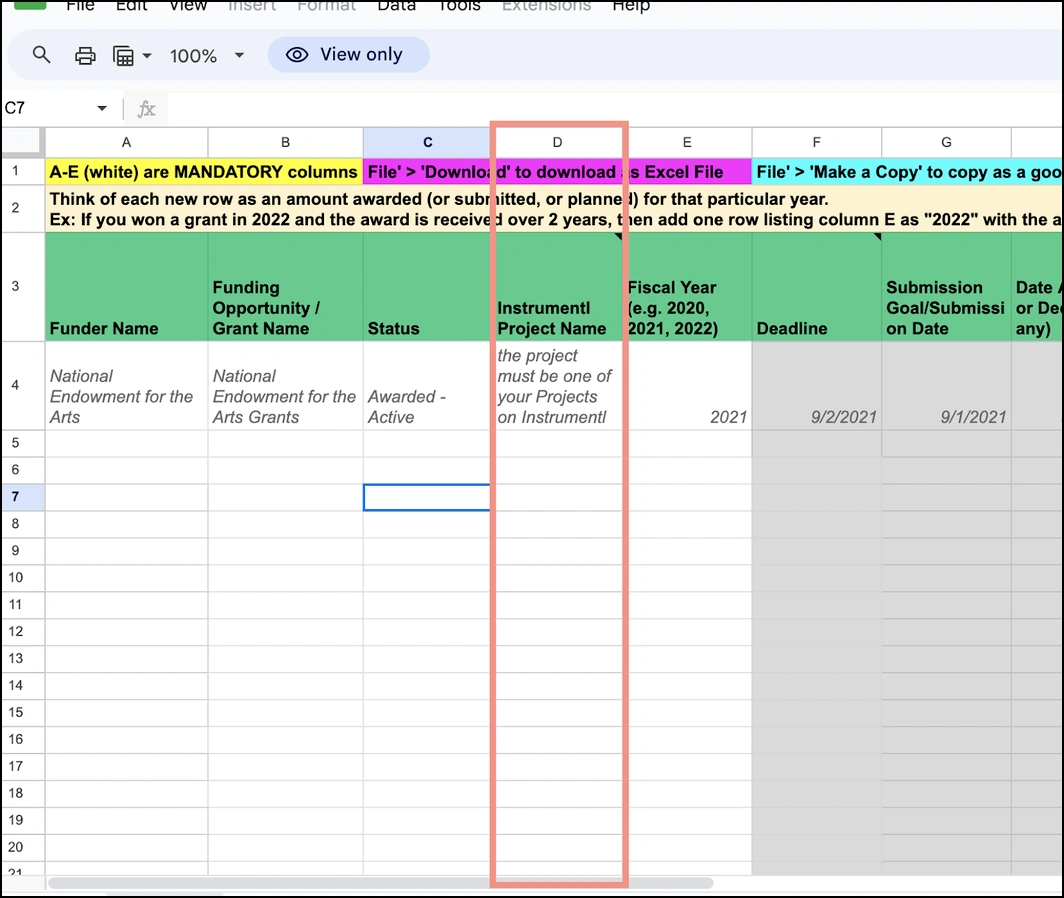
Be sure to enter the Project Name exactly how it is entered in Instrumentl to ensure the data is mapped to the correct place.
Track Grants By Year (Column E)
The final mandatory category in the grant tracking spreadsheet is Column E: Fiscal Year.
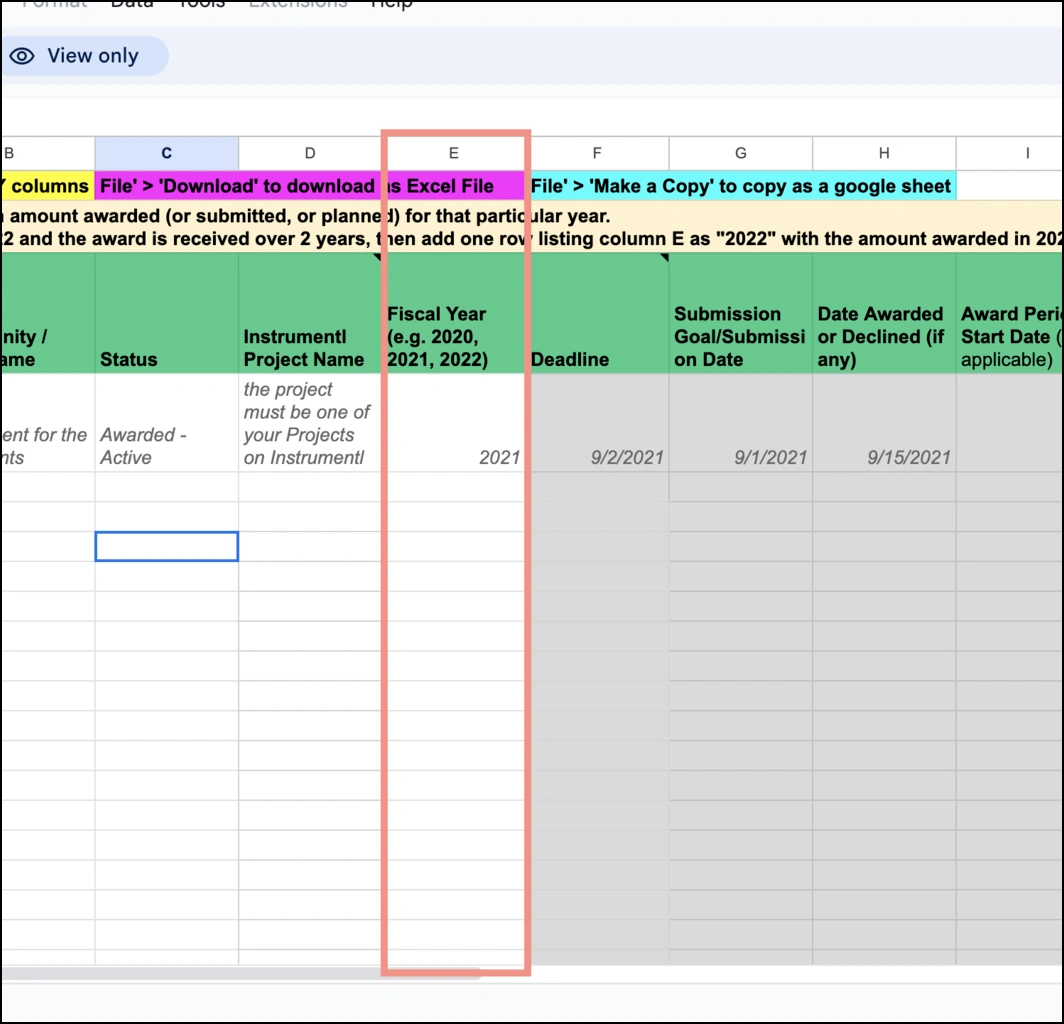
Crucially, this column will sort grants by the date they were active, allowing you to track how many grants you won or were declined over the course of the year.
This is the last of the columns that are required to be filled out prior to uploading to Instrumentl. Be sure to include all of the essential data necessary to upload to the platform.
Setting Key Dates (Columns F-J, M)
Tracking grants by key dates, while not required by Instrumentl, will optimize efficiency for your grant tracking and management process.
The following columns will help organize grants by various dates, deadlines, and grant terms:
- Column F: Deadline
- Column G: Submission Goal/Submission Date
- Column H: Date Awarded or Declined
- Column I: Award Period Start Date
- Column J: Award Period End Date
- Column M: Date Notified
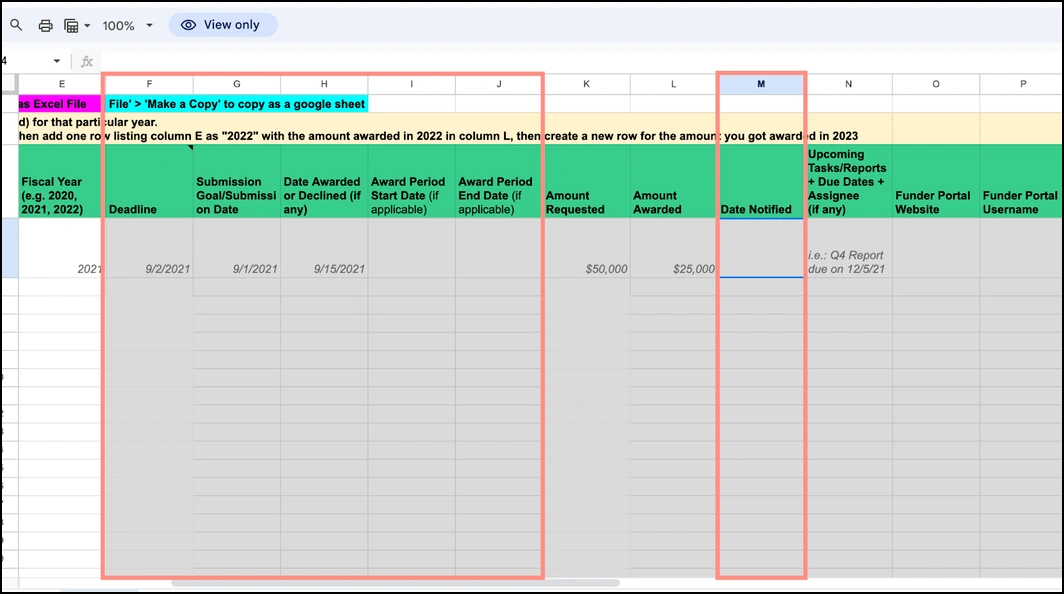
Once these key dates have been uploaded to your Grants Tracker in Instrumentl, you’ll receive automatic deadline reminders so that nothing falls through the cracks!
CEO and consultant Peggy Beisler-Homesly explains how easy the grant tracking process can be when you have a tool like Instrumentl that does the work for you:
“I need a tool that jumps out and reminds me. It isn't as simple anymore as writing it down in a journal or something similar; I need bells and whistles from available technology, such as this one.”–Peggy Beisler-Homesly
Tracking these dates are important to keeping your team accountable to external and internal deadlines and for successful project management of grant proposals and applications.
Award Amounts (Columns K,L)
Once a grant has been awarded it is essential to keep track of how much was awarded and how much was requested.
The following categories allow users to track this data for each grant entered:
- Column K: Amount Requested
- Column L: Amount Awarded
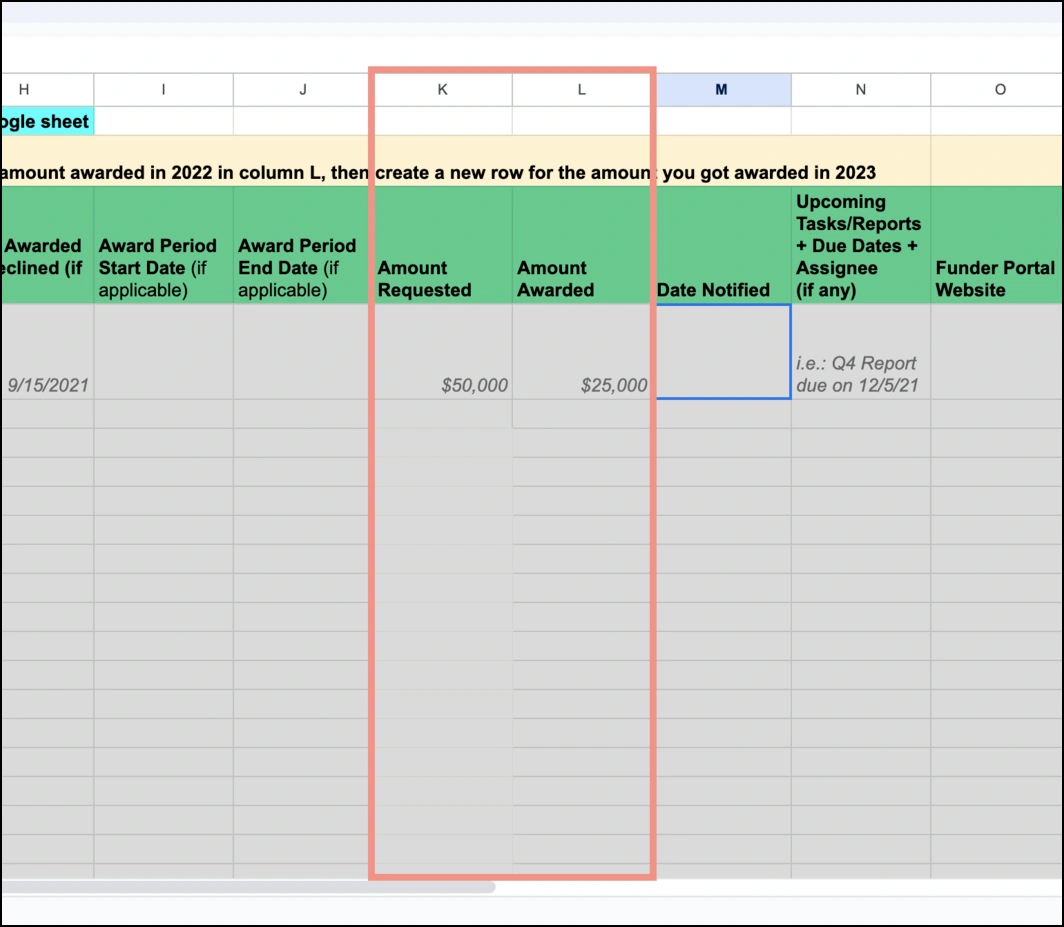
Tracking amounts requested and amount awarded will help direct your fundraising strategy, identifying which funders have given more, less, or similarly from year to year.
Noting these trends will help your team identify when it is appropriate to request more from a funder.
Staying Ahead Of Reporting Requirements (Column N)
Oftentimes, the very last phase in the grant lifecycle is reporting back to the funder about the results of the grant project.
This phase is vital to stewarding relationships with funders, illustrating impact and hopefully setting the stage for securing another grant in the coming year.
Column N: Upcoming Tasks/Reports + Due Dates + Assignee, allows users to keep notes on upcoming report deadlines including:
- Mid-year reports
- Annual reports
- Quarterly reports
- Other reports and tasks associated with the grant
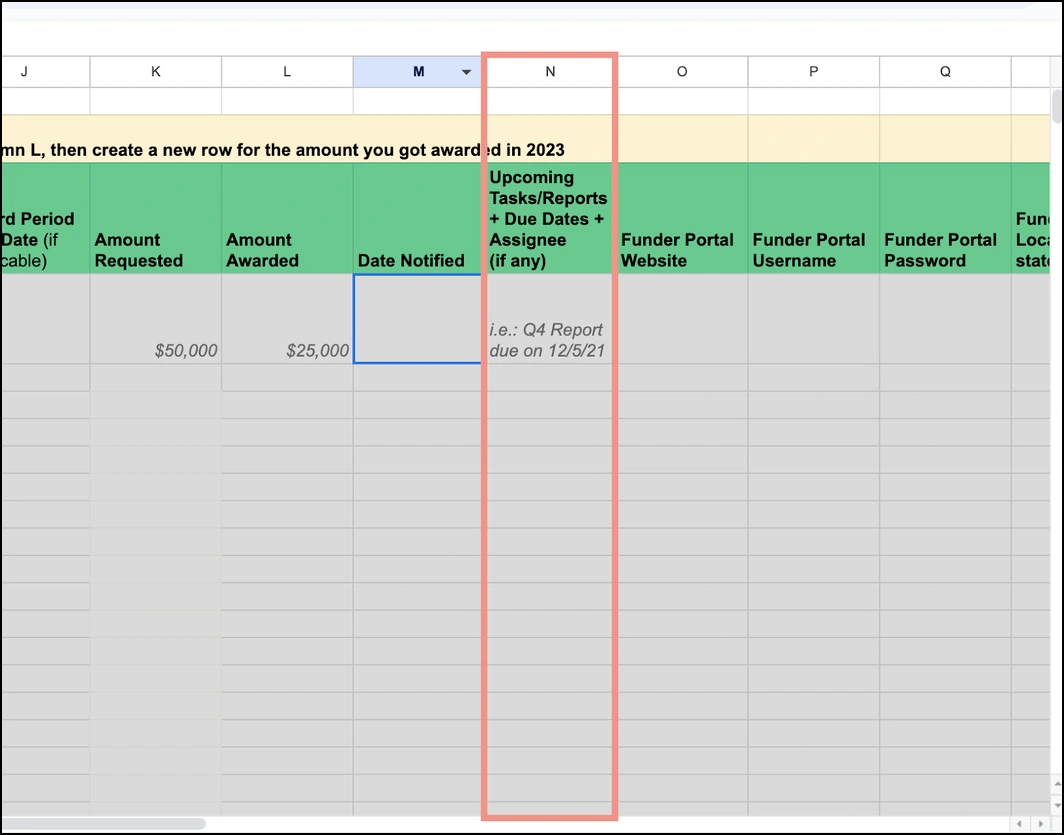
Each cell can be individualized and can include detailed descriptions of requirements for reporting, as noted above.
Funder and Grant Portal Information (Columns O-T)
Other information about funders such as their contact information, location, and grant portal login information is vital to track and keep organized from year to year.
These columns track the following grant data:
- Column O: Funder Portal Website
- Column P: Funder Portal Username
- Column Q: Funder Portal Password
- Column R: Funder Location (City, State)
- Column S: Funder Contact Information
- Column T: Funder Type
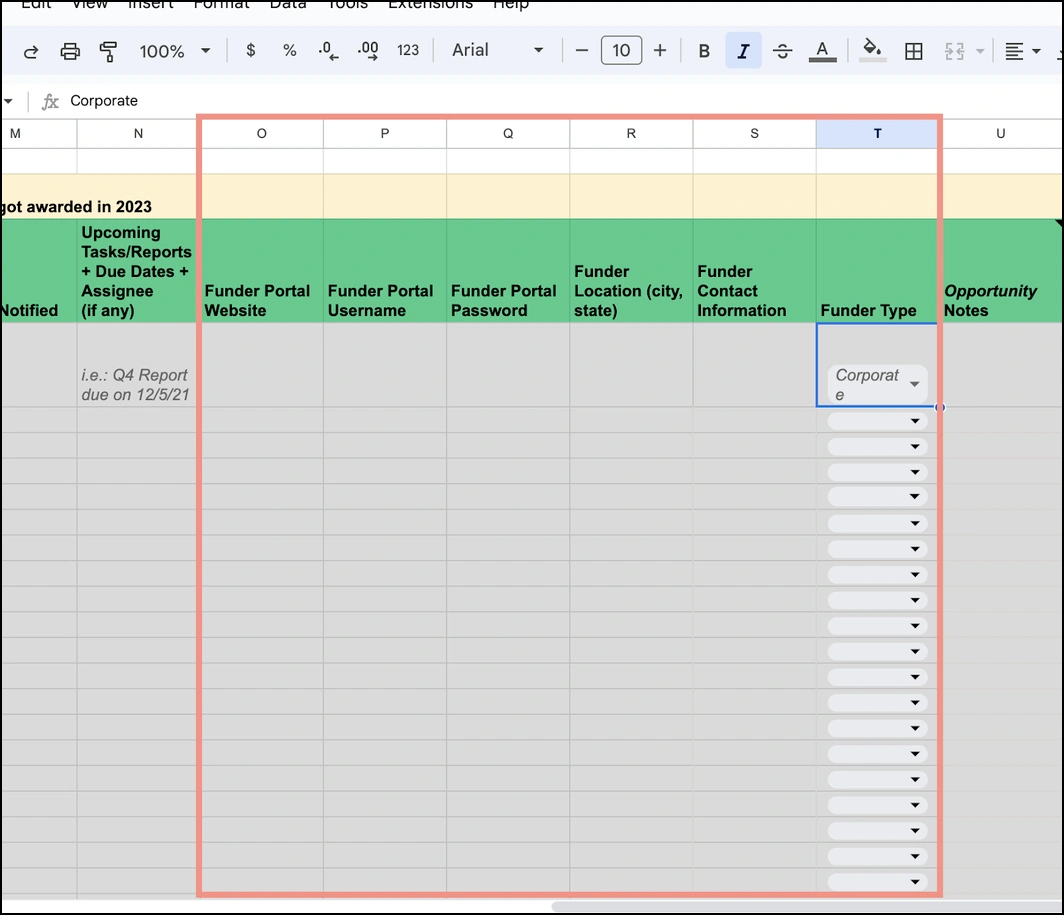
Notably, Column T gives users the opportunity to categorize each funder as the following:
- State/local govt
- Corporate
- Association/society
- Private
- Federal govt
Remember, the more data you track for each funder and grant the more insight you will have.
Notes and Names (Columns U-W)
Last but not least are the final columns in the grant tracking spreadsheet.
- Column U: Opportunity Notes
- Column V: Funder Notes
- Column W: Grant Owner
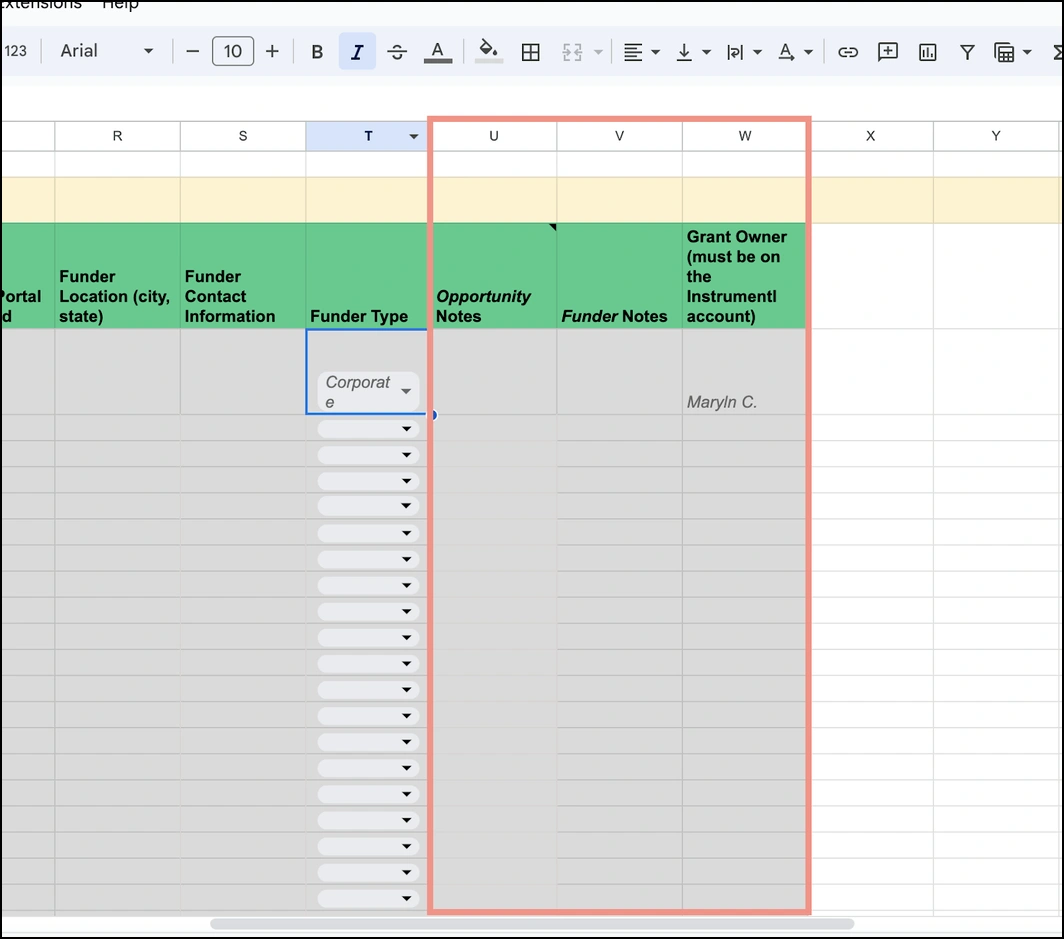
These final columns allow users to make notes about each individual opportunity and funder such as:
- Notes from site visits
- Feedback on proposals
- E-mails and other communications from funders
- And more
The final Column W gives users the opportunity to track which individual led each proposal and who was responsible for managing the grant.
Add Custom Fields To Your Tracker
Once you have all you grants uploaded to your tracker you may want to add additional columns of information.
That’s where custom fields come in handy.
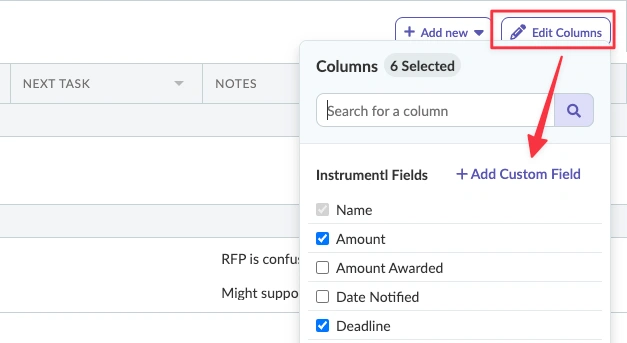
Add additional columns like::
- Priority status
- Type of funder
- Probability of winning
- Average grant amount
- Fit: good, medium, or poor
- Whatever else wouldfind helpful to see for each grant
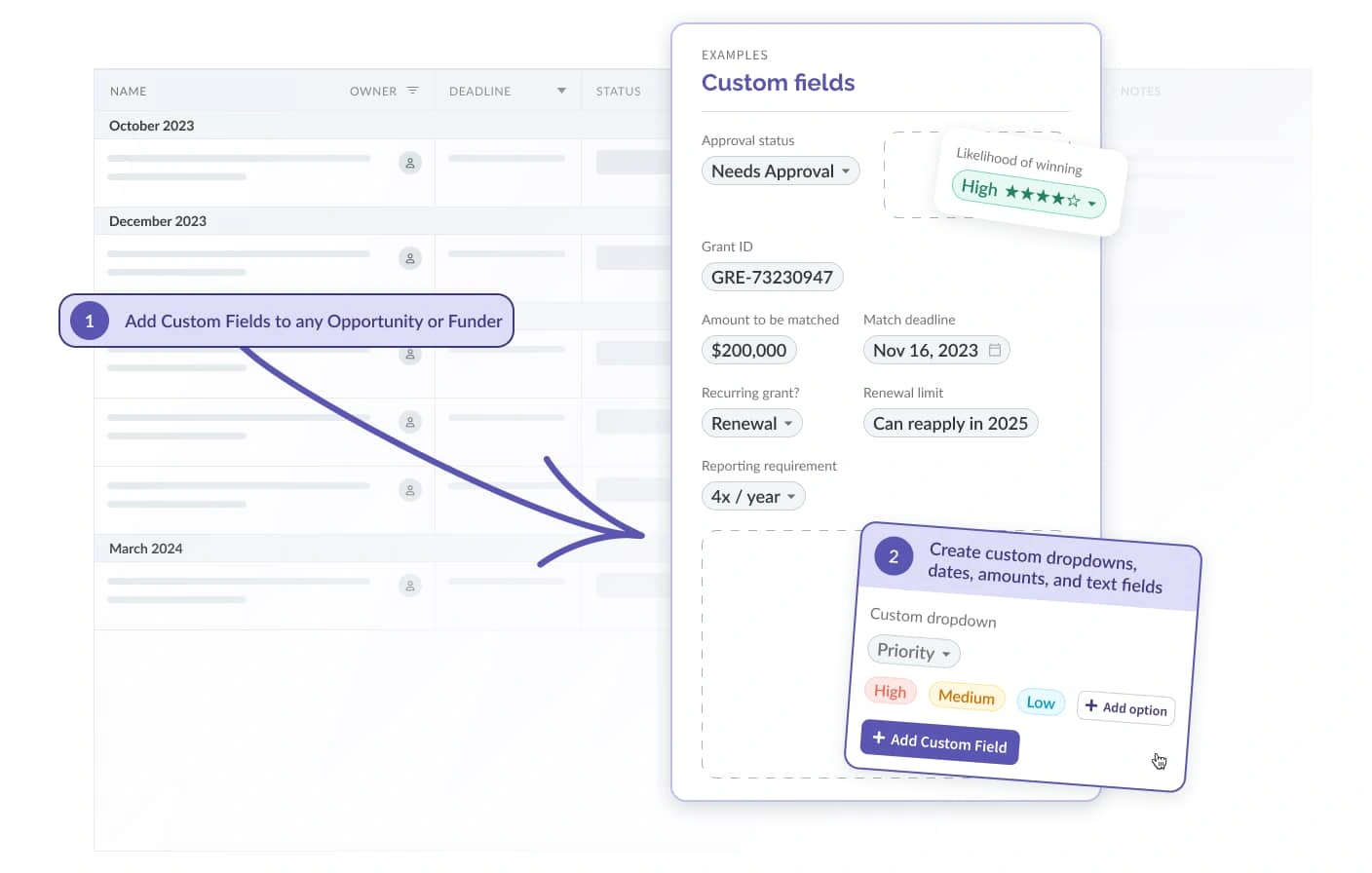
By adding custom fields to your tracker, you make Instrumentl your own. It has the flexibility of a spreadsheet but is tailor-made for grant management.
Grant management best practices
With Instrumentl’s grant tracking spreadsheet and tracker tool, grant management is made more effective and efficient than ever before.
For the best results, couple these tools with other grant management best practices including:
- Utilize a grant tracking calendar,
- Track grant spending and finances,
- Organize and track key documents (ex. MOUS, grant agreements, award letters), and
- Collaborate with program staff to effectively track outcomes and outputs.
Instrumentl can support your nonprofit through every step in the grant management process. As Peggy Beisler-Homesly shared:
“Use the tools that Instrumentl offers. They have the best of everything a grant writer or manager needs. It's a one-stop shop.”
If you’re considering Instrumentl, see why we’re worth it and can help scale your operations and jump-start a successful grant strategy.
Become a Grant Management Expert
Leveraging the tools discussed in this article is your first step to becoming a grant management expert!
With Instrumentl’s grant tracking spreadsheet you can:
- Stay ahead of deadlines,
- Increase efficiency, and
- Improve your grant management process.
With Instrumentl on your side you are prepared to streamline grant management and position your nonprofit to win more and better grants, propelling your agency toward long-term stability and growth.
For more learning, follow along with this simple how-to guide for effective grant management.

.webp)

